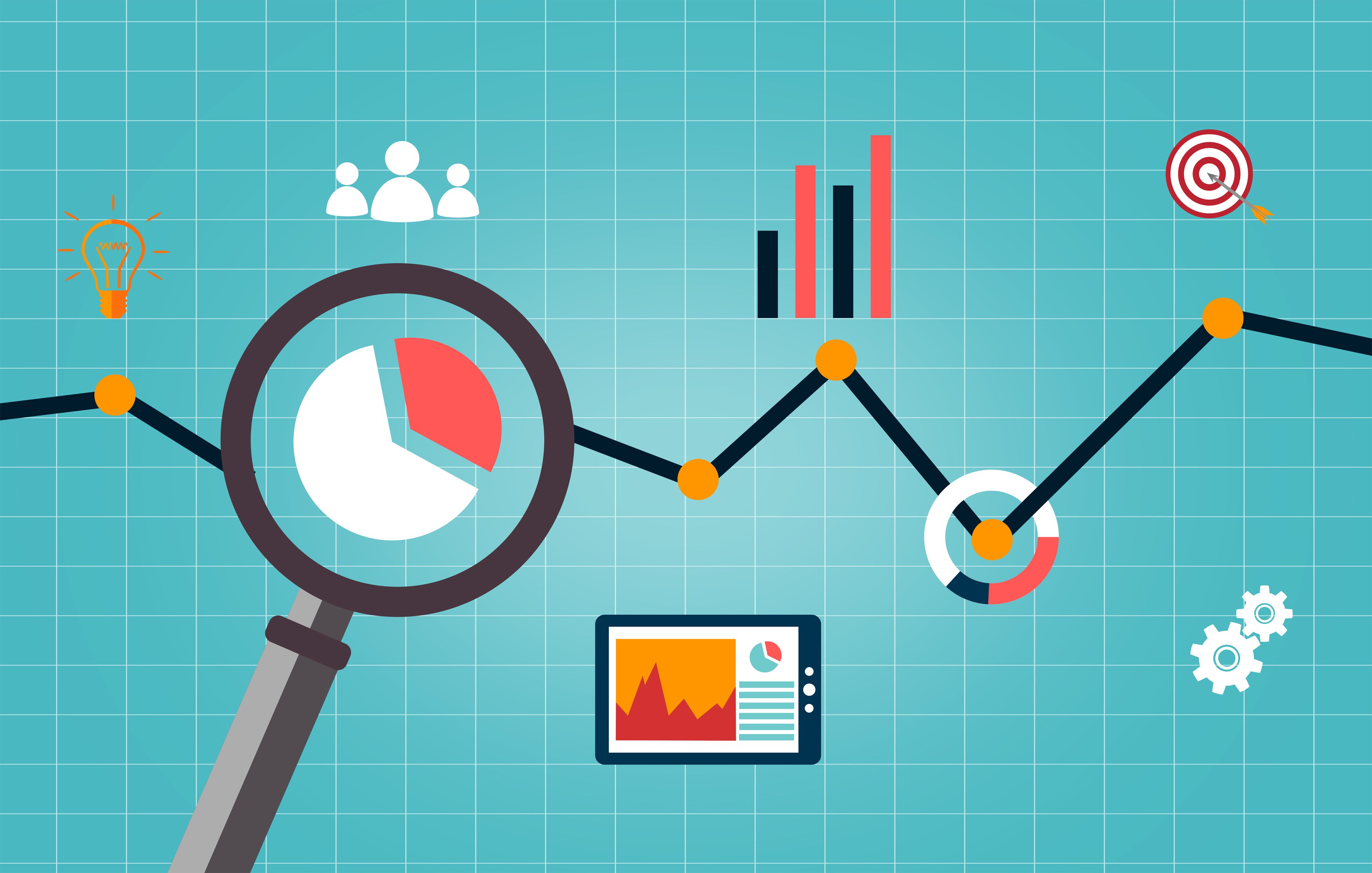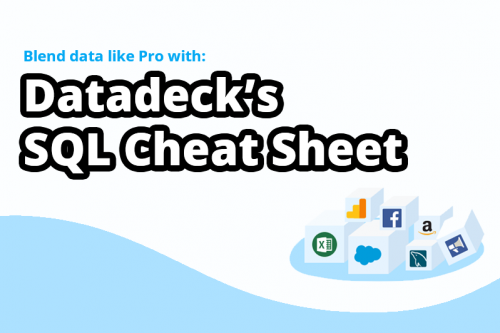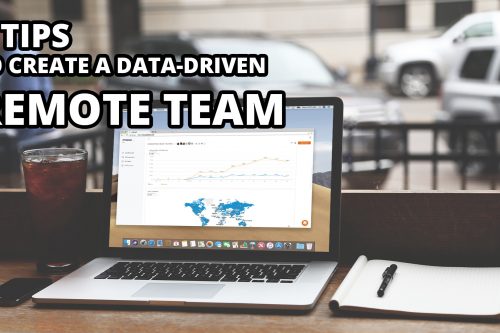This post explains 3 Google Analytics reports you may have overlooked. They’re incredibly helpful for helping optimize conversion rates and discover critical areas for website improvement. Doing web analytics with a small twist.
1. Discover 404 Error Pages
When a specific page cannot be found at a requested URL, this means either the URL was typed wrong or the page has been taken down or moved and the web owner did not redirect the old URL.
You can find a template for tracking these broken pages here.
Once installed you’ll be able to see where bad inbound and bad internal links are. You can take this a step further and create an automatic notification for these kinds of errors too.
2. Sidestep “Not Provided”
When Google transitioned to https and removed the ability to easily understand the organic keywords sending traffic to sites, people panicked. It’s caused issues, but Google Analytics still holds a ton of value, if you know how to use it.
A common problem in SEO is knowing where to start and how to measure your success. You can help with this to a degree by creating a “not provided” + landing page report.
To set this up, go to Acquisition -> All Traffic -> Channels.
Click on “Organic Search” then on “Not Provided.” Click on the “Secondary Dimension” dropdown and select “Landing Page.” And it’s there! From here you’ll be able to see which pages create the most value in terms of SEO you will know where to focus your SEO keyword research. Once optimization changes are implemented to a specific page, switch the primary dimension to “Landing Page” then type the URL in the search box as seen below.
With this you get a nice pretty view into organic search trends for a specific page. It shows which of your pages are providing long-term SEO value.
3. View Content Marketing Engagement
If you want to measure the engagement of content, stock Google Analytics limits you to pageview metrics such as “Time On Page” or “Pages/Session.”
This doesn’t actually tell you how engaging your content marketing is.
To answer the questions, “Are people actually reading the content?” you need to implement scroll based events.
To put it simply, specific events are fired at 0%, 50%, and 75% scroll depth. This tells you how far visitors scroll down on your page. This means you now know how engaging your content marketing is on a per-page basis.
Luckily, there’s pre-existing scroll depth code and it’s easy to implement.
And that’s it…
With these reports you’ll find some real insights. Diving deeper into Google Analytics will provide information that will improve your website engagement and conversion rates. Have fun!