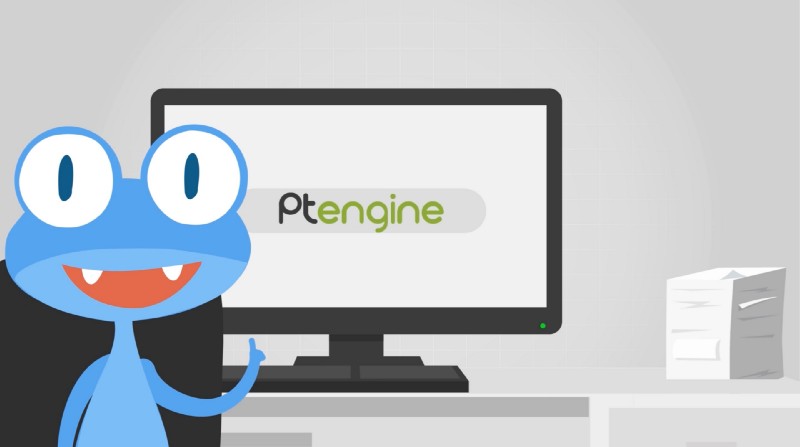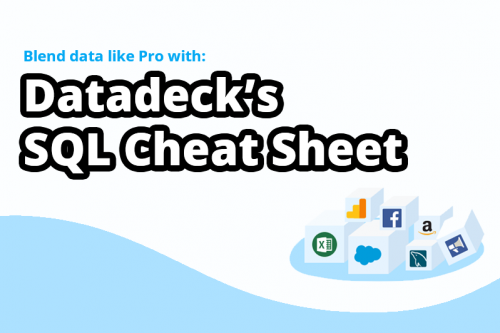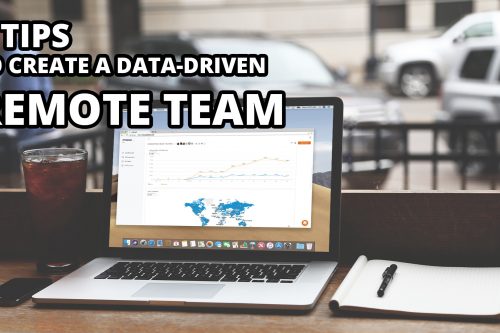The diversification of people’s values and purchasing psychology has accelerated in recent years. There is greater diversification in the devices people use, the flow of information, and a general excess of information.
This all means it can be difficult to get people to buy goods and services by just feeling things out and using their imagination.
“Why” will they purchase?
“Why” would they apply for your service?
Understanding this “why” “conversion factor (CV factor)” is a key factor for increasing sales.
In order to grasp the cause of the CV, you can listen directly to the person who converts, provide a questionnaire to be filled out, and perform user tests, but in many cases this will take up a lot of time, money, and labor.
So I’d like to recommend the “Ptengine” heatmap tool to anyone involved in marketing and web development. Let me explain why…
Understanding the CV factors
If it is possible to understand the appeal of the content your users were exposed to prior to a conversion, you could drive more effective developments in sales, etc. There are a lot of merits to Ptengine, but a major one is its ability to visualize data effectively, so you can more easily grasp important information.
It comes with a month’s free trial and then can be subscribed to — the price depending on the amount of traffic your site receives.
What is“Ptengine”?
Ptengine is a data analysis tool with a heatmap function.
Data analysis, heatmap analysis, and event tracking are all available.
With Ptengine’s heatmap functionality, you have access to both “click” heatmaps and “browsing” heatmaps which display actions on your site in a color-coded manner.
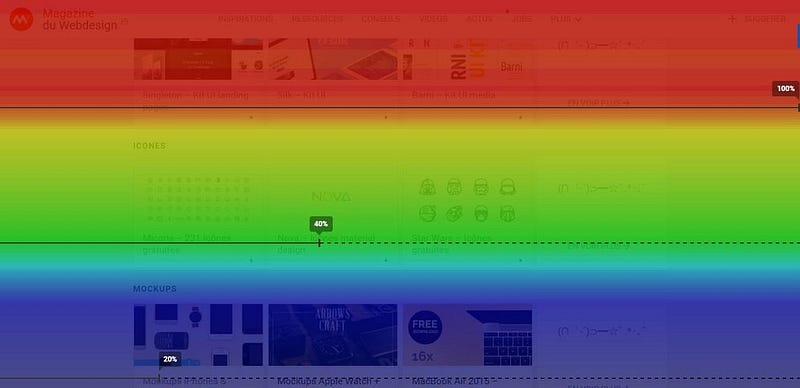
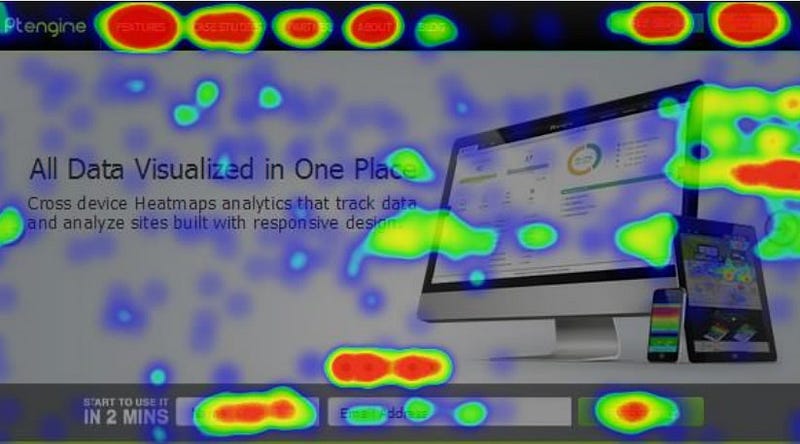
With the data analysis tool, you can know who a visitor is, where they came from, from what pages (including page transition) they clicked through and what actions they finally made.
However, even if it can measure the page transitions, it can’t measure and visualize the actions on the pages themselves.
Quantitative information such as whether the visitor converted, and whether the bounce rate is high or low, can be found via the data analysis and conversion tracking section.
However, you will not know the qualitative information such as why conversions failed or why the bounce rate is high.
Ptengine is an analytical tool that can show you the “why”
Required settings for Ptengine
The three main settings are as follows:
– Required settings for Ptengine part 1: Conversion setting
– Required settings for Ptengine Part 2: Exclusion measurement
– Required settings for Ptengine Part 3: Parameter conversion
Required settings for Ptengine part 1: Conversion setting
Without setting up for conversions, you can not make the user’s actions that lead to conversions visible on the site.
Conversion settings allow you to narrow down the heatmap data to only users that have converted and make their in-site behavior visible.
Setting it up is easy!
Just open the Ptengine settings page and register your conversions from the Conversion on the left menu.

· Enter conversion name
· Enter conversion URL For URL match, include the complete match, forward match, backward match, and regular expression.
You can also register events and page groups, not just URLs.
If necessary, you can set the funnel settings and conversion values for the conversion arrival route.
Required settings for Ptengine Part 2: Excluding IP addresses
It is likely that various employees will access your website from a company or personal computer. This will distort your data as you won’t be interested in how they are acting on your site.
You can exclude this unwanted data by going to the profile page.
See: IP_Exclusion
· Enter all IP addresses which you need to exclude.
Required settings for Ptengine Part 3: Parameter conversion
Sometimes you’ll want to analyze heatmap data for a specific source of traffic.
Parameter conversion is available when you want to view heatmap data form a specific source.
If you have already installed Google Analytics and you’re using the custom campaign parameters as they are, Ptengine will automatically recognize them and setting them up is unnecessary.
Google Analytics custom campaign parameters
If you do not have Google Analytics installed and you are not using the custom campaign parameters as specified, set up parameter transformation and let Ptengine recognize the campaign information that’s needed.
Para
· Enter the setting name of the parameter conversion
· Enter the parameters used for the campaign name
· Enter the parameters used for the referring source
· Enter the parameters used for the media
· Enter the parameters used for the keywords
· Enter the parameters used for the content
Example: When the page URL is a character string like the following:
http://param.com/?source= Source & medium = Media & campaign = Campaign
On the “Add Campaign Management Tool” screen, enter the campaign for campaign name, enter source for source, enter medium for medium etc…
If you add parameters to URLs for keywords and contents as well, you can enter them in the same way.
There you have it, the three key elements that should be set up when you start using Ptengine.